Mobile Users
How to Submit Your Daily Blood Pressure Reading via OnPatient Mobile
Patient's using the OnPatient mobile app.
If you haven’t already, download the OnPatient mobile app from your app store.
Open the app on your device.
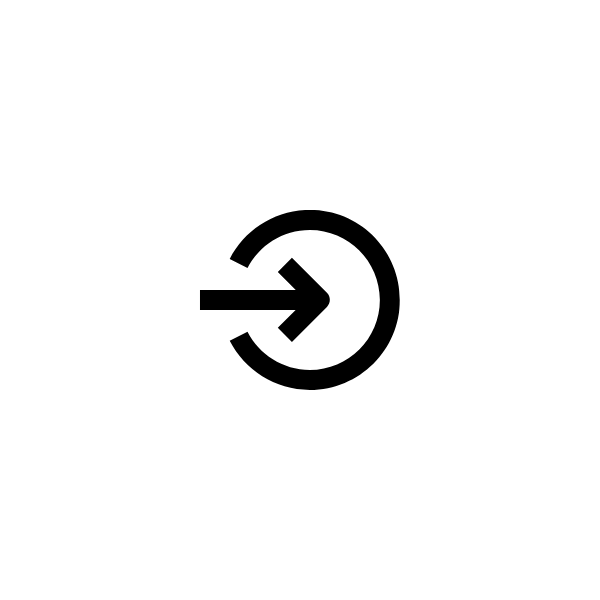
Log In
Enter your login details to access your account.
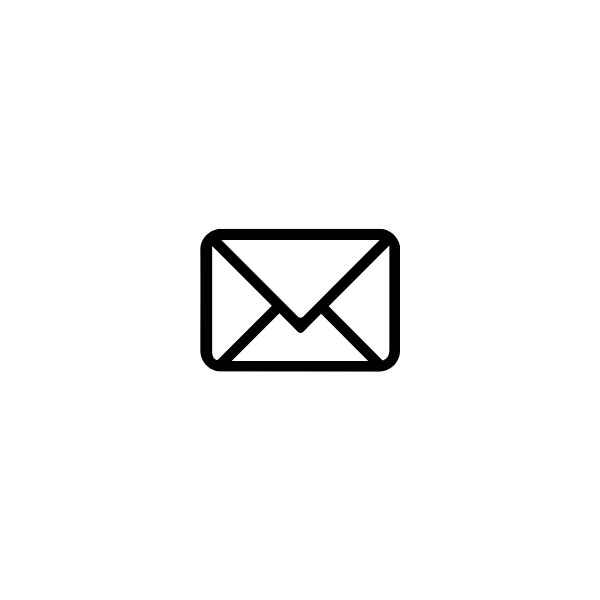
Navigate to Messages
At the bottom menu bar, locate the Messages icon in the middle and tap on it.
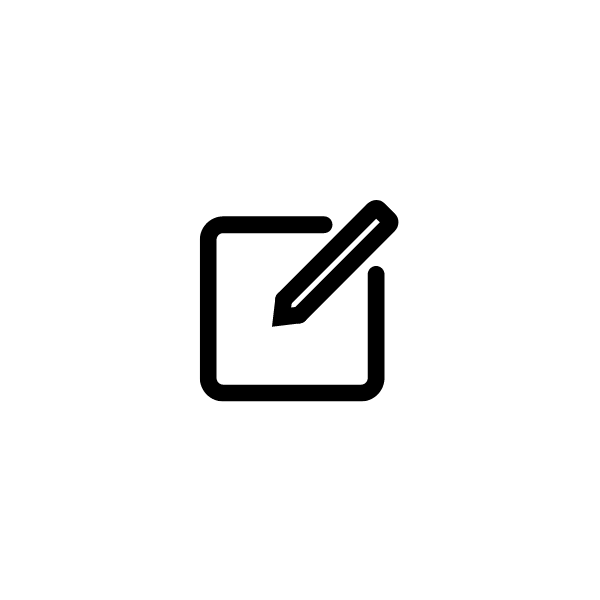
Compose a New Message
Tap the compose icon, found in the upper right-hand corner.
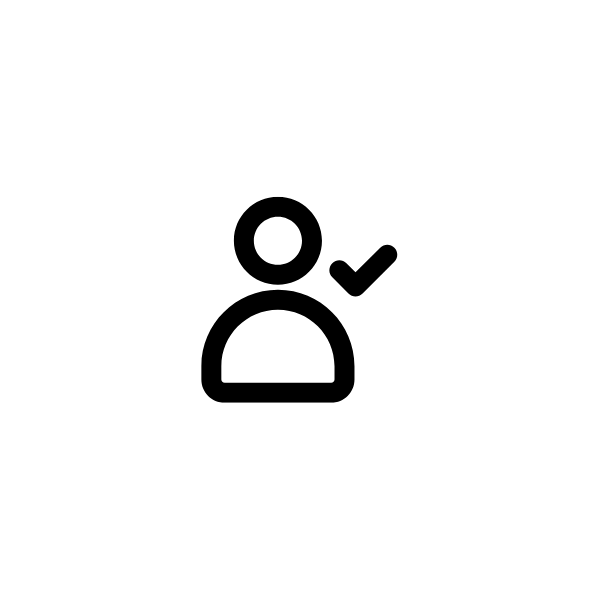
Select Recipient
Tap to add a recipient, then choose your physician.
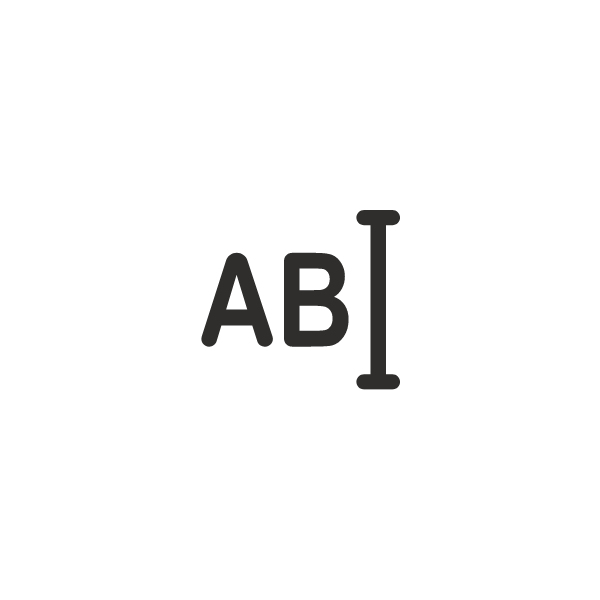
Enter Subject
Type “BP” or “Blood Pressure” in the subject field.

Type Your Blood Pressure
In the body, enter your daily blood pressure reading.
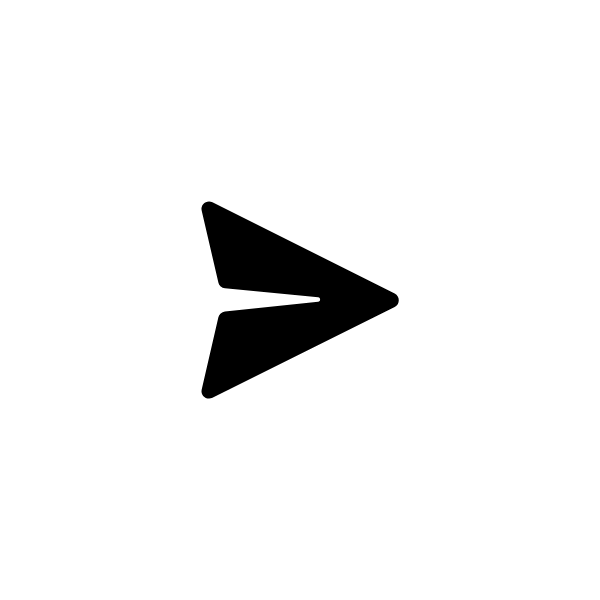
Send Your Message
Press send to submit your blood pressure reading.
How to Submit Your Daily Blood Pressure Reading via OnPatient.com
Website Users
- Log In: Go to OnPatient.com and log in to your account.
- Access Messages: Click on ‘Messages’ in the top menu to enter the message center.
- Send a New Message: Click on ‘Send Message’.
- Choose Your Recipient: Select your physician as your recipient.
- Subject Line: Enter “Blood Pressure” or “BP” in the subject field.
- Enter Your Blood Pressure Reading: In the body of the message, type in your blood pressure reading.
- Submit Your Reading: Click ‘Send Message’ at the bottom to submit.
Important Note:
Please submit your blood pressure reading a minimum of 16 days each month. Submitting daily is preferred to allow our healthcare team to closely monitor your vitals. Once received, we will log your readings into your chart for consistent monitoring and support.
